
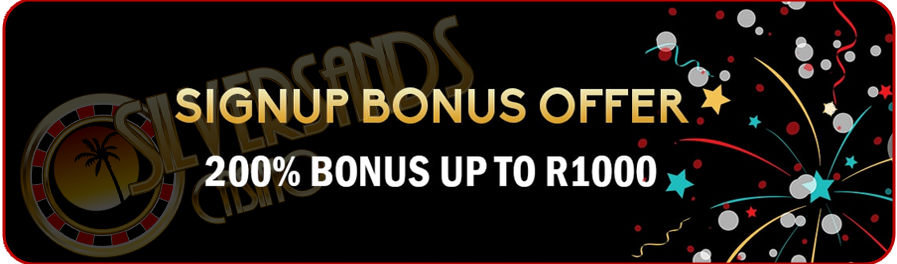
Best Rand Deposit Casino Bonus - Silversands
|
|
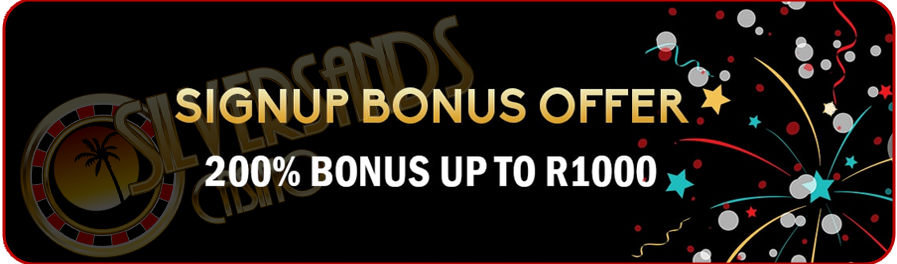 Best Rand Deposit Casino Bonus - Silversands |
|
| HOME · PLAY SLOTS · PLAY BLACKJACK · PLAY VIDEO POKER · BANKING AT CASINO · PLAY CRAPS · HOW TO BEGIN · PLAY ROULETTE · PROMOTIONS · |
|
To download the FREE software, click on the “Free Casino Download” button in the top right hand corner of the screen. A page will appear giving you the option to either “Run, Save or Cancel”. Click on the “Run” button and the download will begin. How to install: Once the download has completed, you will need to install the software next. A dialog box will appear informing you that it is “Initializing Wise Installation Wizard”. The next dialog box that appears will be the “Install Wizard” box, which is step by step instructions that will guide you through the installation process. Every time a box appears after that, click on the “Next” button (about four times). When the installation is complete a final box will appear, where you will click on “Finish”. Another dialog box will appear and show the percentage (%) of the installation progress. When another dialog box appears, it will be to inform you that the casino installation has completed successfully. Click the “Ok” button. The software will launch automatically and you can then open an account with Casino Silversands. To open your account: Once the software has automatically launched, the “Online Registration Wizard” will appear. You have the option of opening a REAL account, which means you can play for real money, or a GUEST account, which means you play for fun. After selecting your option, you will then be required to fill in the online questionnaire. A “Registration Complete” dialog box will appear and give you your account number and password. Keep these in a SAFE place. Making a purchase: Select the “Real” account option and make a purchase to continue. A dialog box will appear saying “You currently have no credits to play with – would you like to go to banking to purchase credits?”. Select the “Yes” option, and you will then be taken through to the “Banking Menu”. Choose “Add credit card / firepay / Neteller, etc.” and fill in the “Personal Billing Details.” Once you have completed that, another dialog box will appear informing you that your card has been successfully registered at the casino”, and your card limit will be shown. Click the arrow to the left of your card number and choose the exact amount you wish to purchase. Confirm you purchase by choosing “Yes” or “No”. A dialog box will then appear stating “Please wait … purchase pending”, then an “Online Banking Box” will appear saying that “Your purchase has been approved.” Exit out of the banking and return to the casino where you can start playing.
How to play: When you are ready to start playing, go to the casino menu and click on a game of your choice. A dialog box called “Starting Module” will appear, showing the progress of the casino games’ download. If it is your first time opening the software, you will see that below each game button the text “Click to Download” can be seen. When you click the button, the game will start to download. While you are playing the game you selected, the rest of the games will start downloading in the background. When you exit the game you are busy playing, all the other games will have finished downloading. How to log on: The software will be stored on your desktop. When you want to play, just click on the Icon to start. The software will then launch and a dialog box with the Casino’s logo will appear saying “Loading software” The Casino Silversands menue will appear, click on the “Connect” buttong and enter you account number and password. To cash-in: Go to the “Banking Menu” by clicking on the “Bank” button. Choose the “Cash-in” option. Choose the amount you require. Confirm your amount by selecting “Yes” or “No”. You will be notified that your cash-in is being processed. NB - your cash-in will be held in for a pending period of up to 24 to 48 hours, all depending on the casino. In this pending period, you may reverse your cash-in for future play and you don’t have to purchase anymore credits. To do this click on the “Reverse cash-in” button in the banking menu.
|
SA Residents Please read our - Disclaimer |
No Under 18's |